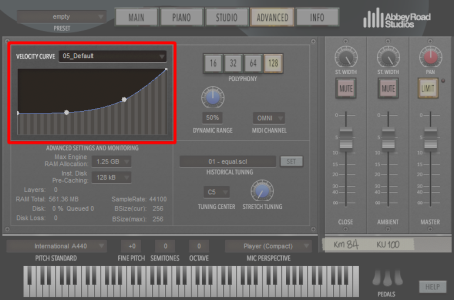
Use the Velocity Curve editor to achieve your preferred velocity response from your MIDI controller. A velocity curve is essentially a way to customize what MIDI note velocity (between 0 and 127) results from an amount of force with which you play your MIDI controller.
Velocity curves allow you to alter the feel of your MIDI controller.
In the example above, even softly played notes from your MIDI controller would result in a louder sound. This kind of velocity curve might be used to make it easier for you to generate louder dynamics with your controller, or to give you more control over the louder notes.
The Velocity Curve editor allows you to create, save, and load custom velocity curves.
If you prefer to use your MIDI controller's built-in velocity curve, simply choose the default linear curve from the Velocity Curve menu.
The save ariap dialog box appears.
In order to load your velocity curve preset from the Velocity Curve menu, you must save your preset to the default com.Plogue.Aria.Curve.Monotonic folder. This folder is the default location for all user-created velocity curve presets.
Default velocity curve user preset folder locations
The next time you launch the standalone player, or open the plug-in, velocity curve presets saved in the default location display in a user sub-menu within the Velocity Curve popup menu.
If you prefer to use your MIDI controller's velocity curve, load the linear velocity curve preset, which is named 05_Default.
If you chose a location other than the default com.Plogue.Aria.Curve.Monotonic folder on your hard drive to save your velocity curve preset, recall it with the load option in the Velocity Curve menu.
Alternatively, load a velocity curve preset by first locating the preset file (.ARIAP) using Windows Explorer or Mac Finder, and then dragging the preset file onto the Velocity Curve editor.

|